How to force signing in to specific domain in Outlook Web App
By Robert Dyjas on . Last edit: • Edit this post
If you use multiple domains for Outlook Web App, this trick can save you some time during the authentication process.
If you use Outlook Web App, you probably know the steps to sign in to your account.
To sign in to your account, you need to go to the outlook.office365.com, enter your email address, get redirected to specific sign-in page and then enter your credentials.
The entire process takes several seconds, but what if we had an option to simplify it? For example, how to skip first steps and get redirected strictly to company sign-in page.
Sign-in link for specific domain
The link for specific domain needs query string specifying the domain. For example, for microsoft.com domain it would be:
https://outlook.office365.com/owa/?realm=microsoft.comSimplified process
Once you use the link, you'll either get branded sign-in page (use link for microsoft.com as an example) or will be redirected to AD FS website, if the domain is federated (use link for amazon.com as an example)
See the images below for comparison.
For microsoft.com you get:
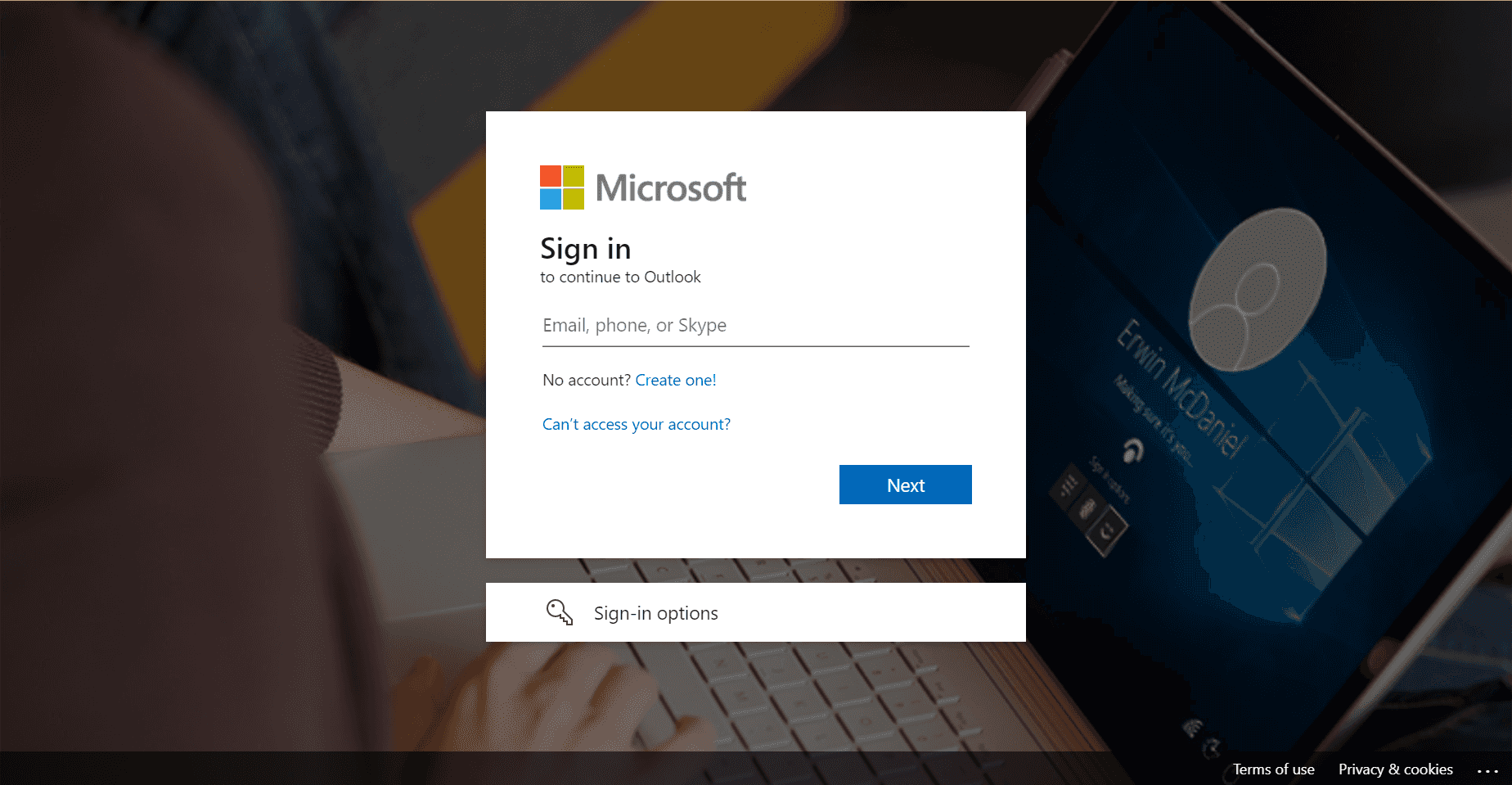
Microsoft.com branded sign-in page
And for Amazon you get:
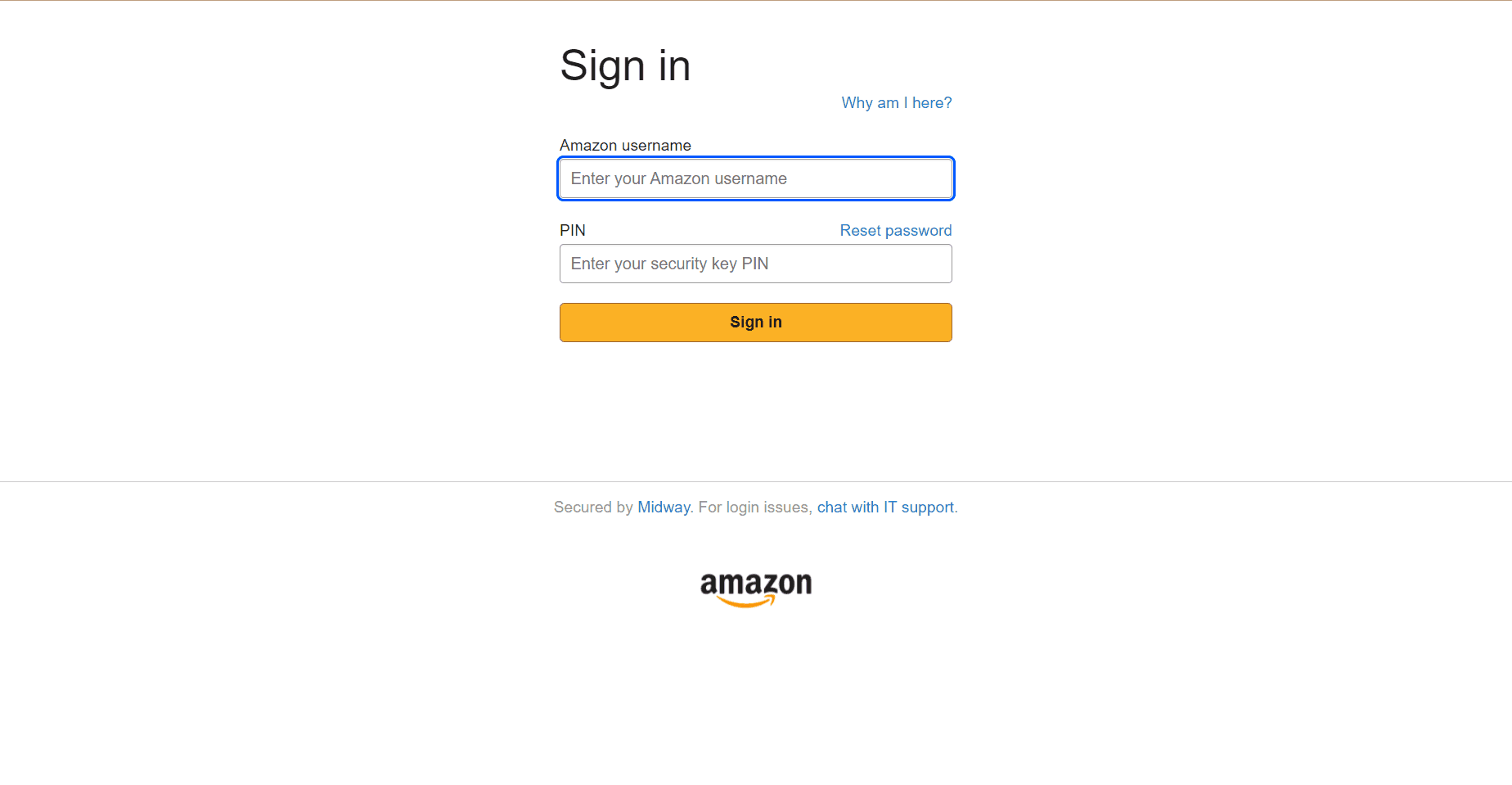
Amazon.com AD FS sign-in page
Limitations
There are some specific cases you'd need to consider for using the company-specific link:
- The link doesn't work if you're already signed-in
- You don't get any benefit is the domain is managed (not federated) and the sign-in page is not branded